Hotwire, ViewComponent, and TailwindCSS: A New Era in Ruby On Rails Development
The world has changed a lot in the past year, no doubt. This includes some big changes on how we will build Ruby on Rails applications going forward. Late last year, the Basecamp/Hey team released Hotwire, a new way how our front-end and back-end code work together. Hotwire is a collection of tools that allows to build single-page (like) apps with much less Javascript. Most notable tool in Hotwire’s collection is Turbo, which provides most of the plumbing for delivering html to the browser without full-page reloads. When paired with Stimulus, we can sprinkle in a little Javascript into your HTML and make our apps really responsive.
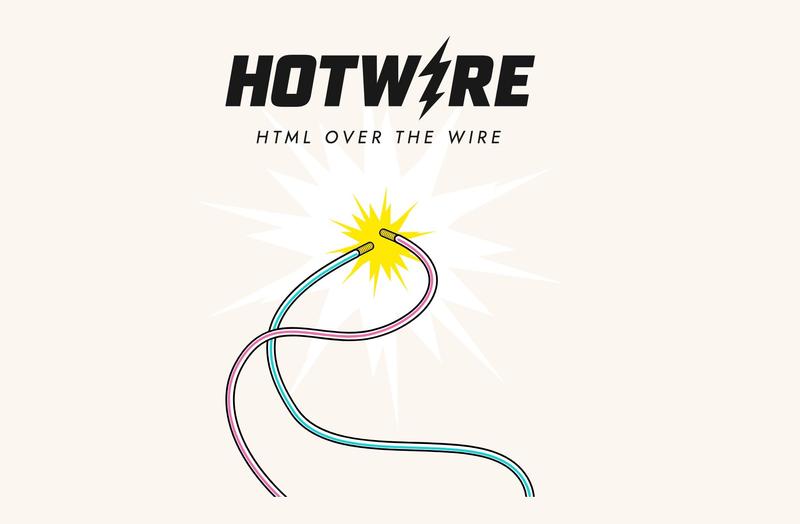
On the west coast, The Github team is working on a new technique for building user interface components called ViewComponent. With this gem, we can say to goodbye to logic-ridden partials and replace them with smaller, bite-size nuggets of common user interface elements such has buttons, links, flashes, popups, and more.
And then we have TailwindCSS, a CSS framework that is design to work in html classes instead of traditional CSS stylesheets. With Tailwind, you style elements by applying pre-existing classes directly in the HTML. This can take a little getting use to, since if you’re like me, I’ve been knee deep in stylesheets for over twenty years. But after working with Tailwind for just a little while, it’s a game changer. You’re able to build out nice looking interfaces without even creating a CSS file.
An overwriting common theme these tools have is we’re working more directly in the html. We’re able to build great looking websites with function by just adding attributes and elements. This eliminates a ton of Javascript and CSS files, that let’s face it, hindered productivity. I’ve been working with these three tools for a few months now and it’s feels like I finally have a great way to organize and test user interfaces like never before.
To illustrate the power of these three tools, I’m going to show you how to make
any normal link fetch the results from the server and display the results in a
popup modal box. Meaning, the application will make a request to the address
specified in the href attribute, the server will render the html, and the
browser will display the html in a popup - all without full page refresh and
very little Javascript. For example, let’s start with this link_to:
<%= link_to "Edit Profile", '/profile', data: { "turbo-frame": "popup_modal" } %>
It’s a normal plain link, with one exception of the data-turbo-frame
attribute. When we assign this attribute to a link, it essentially tells Turbo
to intercept the click on <a href> and prevents the browser from
following it, instead makes a requests to /profile on the server using fetch, and then
renders the HTML response inside the turbo-frame. You can learn more about
this on the Turbo’s handbook in the section Turbo Drive: Navigate within a
persistent
process
The turbo-frame we want in question is our popup modal. We’re going to use
just one view component for all of our popups. Meaning we will not be required
to wrap the /profile html around a modal on the server - freeing us to use
view in other ways if we choose too.
Okay, first let’s build our view component for our modal popup. Below are three files we need.
-
The ruby code for our component. In this case, we’re just accepting the name of the component which we will in turn use in our template.
# app/components/modal_component.rb class ModalComponent < ViewComponent::Base def initialize(name:) @name = name end end -
The html code for our component. Notice the
<turbo-frame>element. We’re assign the id of the frame to the name we pass into our component.<!-- app/components/modal_component.html.erb --> <div data-controller="modal-component"> <div data-popup--modal-target="container" data-action="click->modal-component#closeBackground keyup@window->modal-component#closeWithKeyboard" class="hidden absolute transform transition-all inset-32 overflow-y-auto flex justify-center" style="z-index: 9999;"> <div class="max-h-screen w-full relative"> <div class="bg-white rounded-md shadow pt-3"> <div class="hidden sm:block absolute top-0 right-0 pt-4 pr-4"> <button type="button" class="btn-round" data-action="click->modal-component#close"> <span class="sr-only">X</span> </button> </div> <turbo-frame id="<%= @name %>" data-modal-component-target="frame" src="" target="_top"></turbo-frame> </div> </div> </div> </div> -
And the Javascript we need to do basic things with our modal like dismissing and the actual popping.
// app/components/modal_component_controller.js
import { Controller } from 'stimulus';
export default class extends Controller {
static targets = ['container', 'frame', 'loader'];
connect() {
this.observer = new MutationObserver(this.frameMutated.bind(this))
this.observer.observe(this.frameTarget, { attributes: true, childList: false, characterData: false })
// The HTML for the background element
this.backgroundHtml = this._backgroundHTML();
}
disconnect() {
this.observer.disconnect()
delete this.observer
this.close();
}
frameMutated () {
if (this.frameTarget.hasAttribute('busy')) {
this.loaderTarget.classList.remove('hidden');
this.open();
} else {
this.loaderTarget.classList.add('hidden');
}
}
open() {
// Insert the background
document.body.insertAdjacentHTML('beforeend', this.backgroundHtml);
this.background = document.querySelector(`#${this.backgroundId}`);
// Unhide the modal
this.containerTarget.classList.remove("hidden");
}
close(e) {
e.preventDefault();
// Hide the modal
this.containerTarget.classList.add("hidden");
// Remove the background
if (this.background) {
this.background.remove();
this.background = null;
this.frameTarget.innerHTML = "";
}
}
closeBackground(e) {
if (e.target === this.containerTarget) {
this.close(e);
}
}
closeWithKeyboard(e) {
if (e.keyCode === 27 && !this.containerTarget.classList.contains("hidden")) {
this.close(e);
}
}
_backgroundHTML() {
return '<div id="modal-background" class="fixed top-0 left-0 w-full h-full " style="background-color: rgba(0, 0, 0, 0.4); z-index: 98;"></div>';
}
}
This is standard Javascript for handling popups, with on exception: We need the
popup to appear when it’s contents change. At the time of the writing of this
post, there is no way to trigger events on the front-end when Turbo completes
it’s request. So when Turbo replaces the contents with the response from
/profile, we need that to trigger the popup to, popup.
With our new view component, we can call component in our application layout just before the end of </body> element:
<!-- /app/views/layouts/application.html.erb -->
...
<%= render(ModalComponent.new(name: "popup_modal")) %>
</body>
With that we have a nice popup modal styled with Tailwind and organized as a
View Component ready to respond when it’s content is changed. Buried in this
popup is the turbo-frame with the same id as the target in the link <%=
link_to "Edit Profile", '/profile', data: { "turbo-frame": "popup_modal" }
%>. With this link, Turbo will make a request to /profile, render the html on
the server, and return the response inside the turbo-frame (matching the
‘popup_modal’ id) that we declared in our component.
The last piece of the puzzle is the server-side code. In our show action, we
simply just need to declare turbo_stream format like this:
class ProfileController < ApplicationController
...
def show
respond_to do |format|
format.turbo_stream
end
end
end
Then in our turbo_stream template, we instruct turbo to update the contents of the “popup_modal” turbo-frame, to update the contents with the html inside the block:
<!-- /app/views/profiles/show.turbo_stream.erb -->
<%= turbo_stream.update "popup_modal" do %>
<div class="inline-block align-bottom bg-white rounded-lg px-4 pt-5 pb-4 text-left overflow-hidden transform transition-all sm:my-9 sm:align-middle sm:w-full sm:p-6" role="dialog" aria-modal="true" aria-labelledby="modal-headline">
<div class="sm:flex sm:items-start">
<div class="mt-3 text-center sm:mt-0 sm:ml-4 sm:text-left">
<h3 class="text-lg leading-6 font-medium text-gray-900" id="modal-headline">
Hello from the server!
</h3>
<div class="mt-2">
<p class="text-sm text-gray-500">
This HTML was rendered on the server and sent over the wire with Hotwire.
</p>
</div>
</div>
</div>
</div>
<% end %>
When this is returned from the server, Turbo on the front-end will update the
contents in our <turbo-frame id="popup_modal"...</turbo-frame> that we’ve
declared inside our view template that resides at the bottom of the application
layout. In our Stimulus controller
app/components/modal_component_controller.js (shown above), we’ve included a
MutationObserver that basically watches to see if any of the html code
changes. When it does, it will popup our modal. Let’s see it in action:
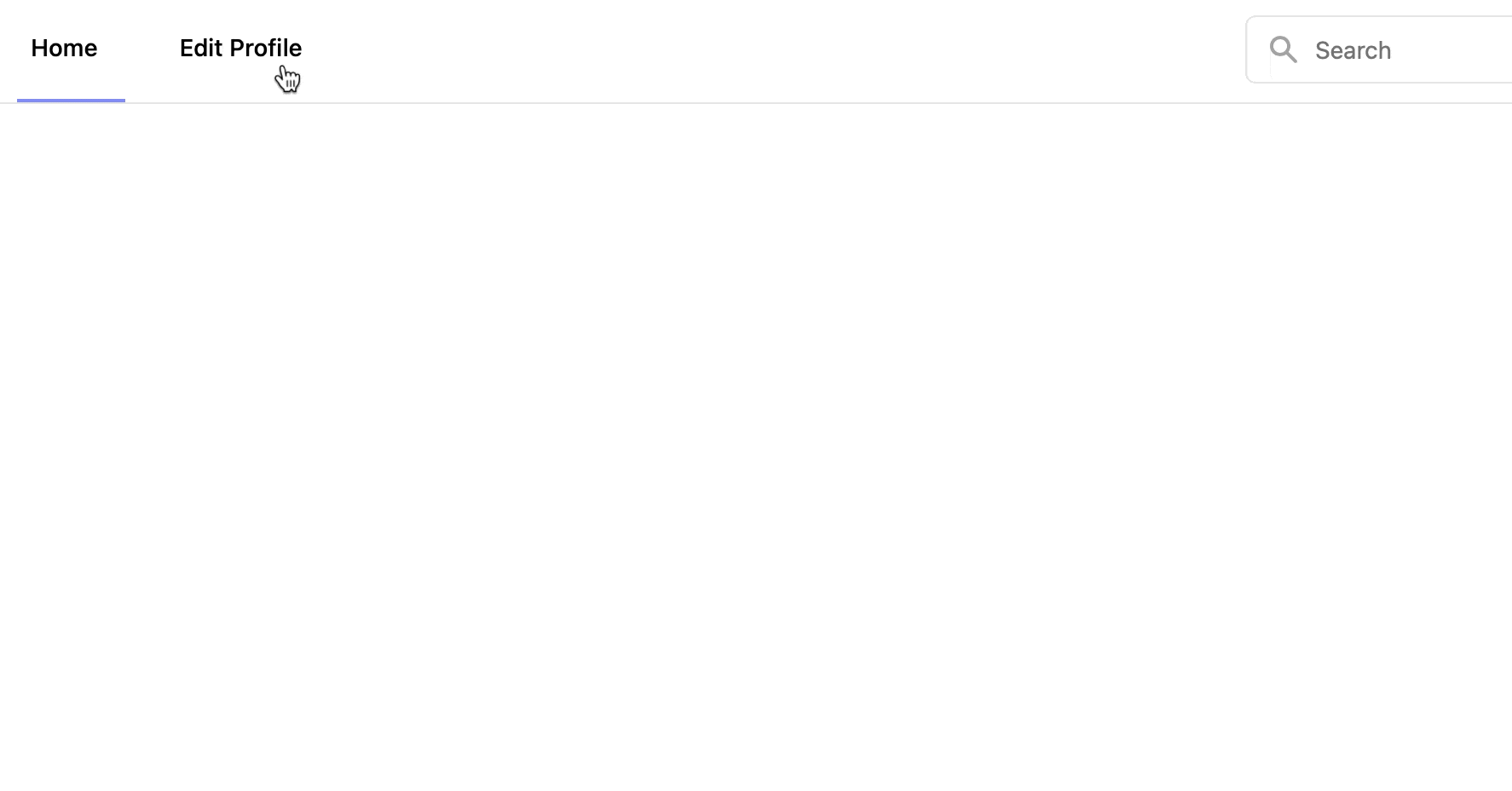
So now whenever we want to display content in a popup, we just need to add the
data: { "turbo-frame": "popup_modal" } data attribute to any link and it will
magically work - no extra code necessary.
<!-- Display the sign up page in a popup -->
<%= link_to "Sign Up", '/sign_up, data: { "turbo-frame": "popup_modal" } %>
<!-- Display the login form in a popup -->
<%= link_to "Login", '/login, data: { "turbo-frame": "popup_modal" } %>
I know this is a lot to digest and there’s a lot I didn’t cover. I will continue to write more about Hotwire in the very near future as I’m very excited about it’s possibilities. Check back soon!
